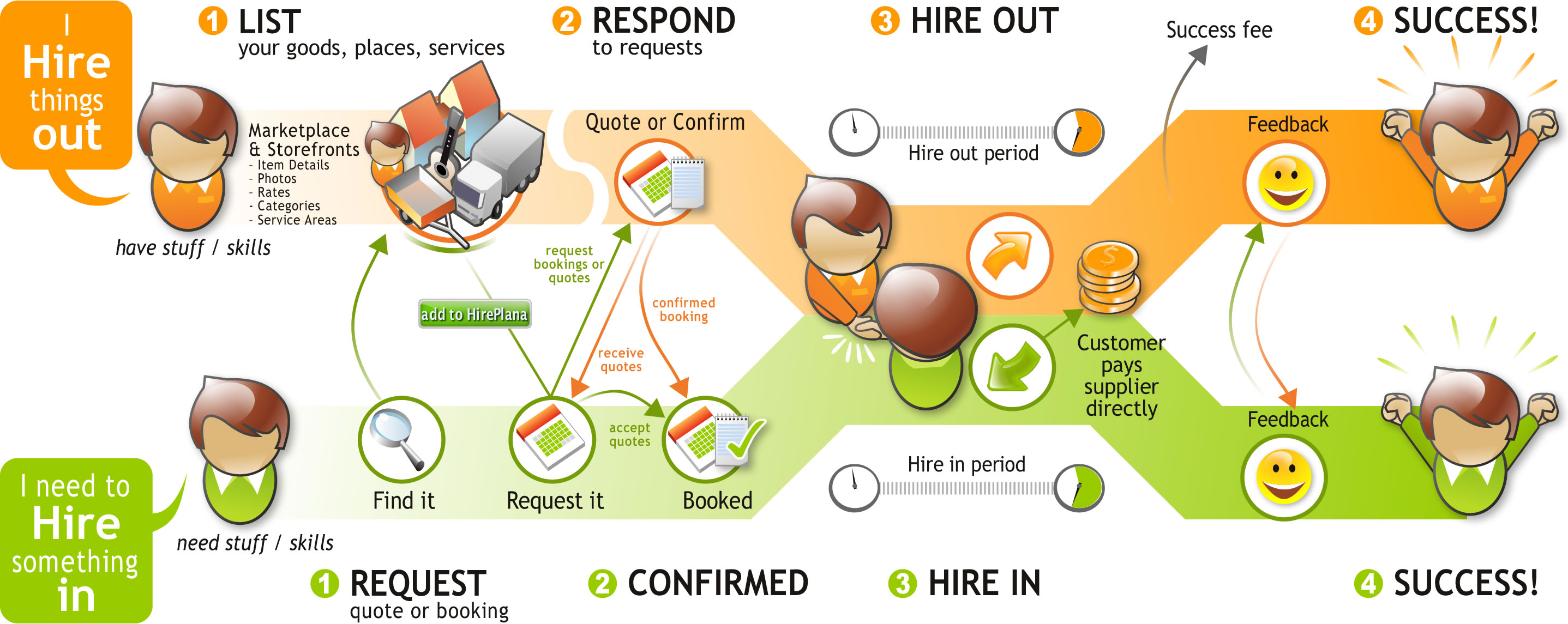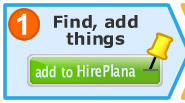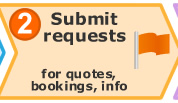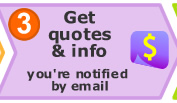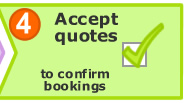How Hire Things works
For customers | For hire suppliersTo hire things in
for quotes, bookings, enquiries - add to and submit your Hire Planner
1. Find and Add Things to your Hire Planner
Browse & Search just hit Go!.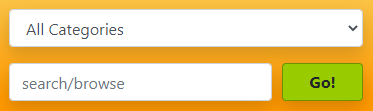
- You can limit browsing and searching to a region or city in the country, or view things anywhere in the country.
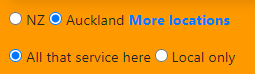
- The default will show all things in your selected area, and things that can be delivered to that location. You can limit your search/browse to include only local suppliers if you want to keep delivery costs down or want to collect things yourself.
View the details of what you are interested in, and view the hire rates.
- You can view thumbnail / gallery items (with default display rate)
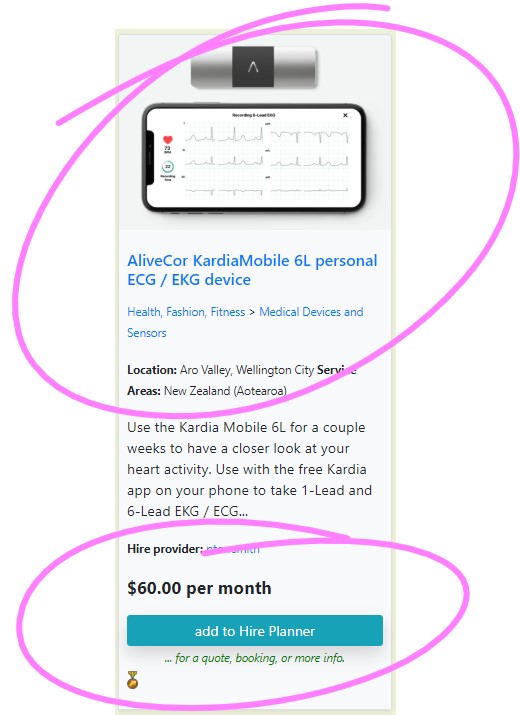
- or click the title or photo to see full details and more hire rates.
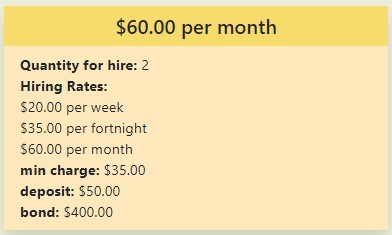
Add Things to your Hire Planner
Add things to your current Hire Planner add to Hire Planner- When logged-in you can create and manage multiple Hire Planners for new events / parties / projects, etc new Hire Planner
View your Hire Planner
A quick preview...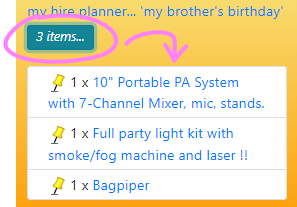
or go to your Hire Planner
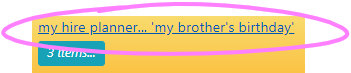
- Give it a title... e.g. "my brother's birthday"
- Set start and end dates of your event, project, or adventure.
- Your contact details, event / project location
- You can save at any time (this doesn't submit any new requests/items, but will recalculate any totals if you have changed quantities or dates)
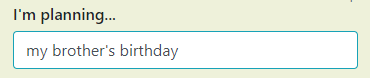
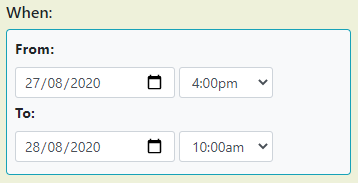
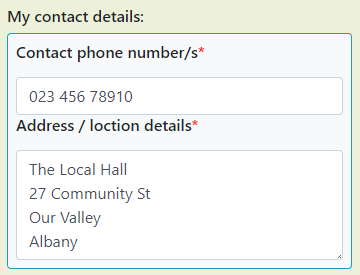
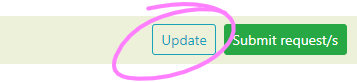
- Your items will be grouped by the hire supplier they are coming from
- Adjust any quantities for items and save/update to refresh totals
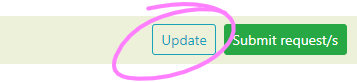
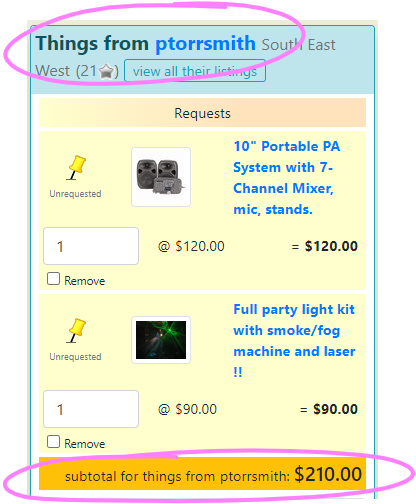
2. Submit your Hire Planner requests - for quotes, bookings, more info
Submit your requests for quotes and bookings, or just for more info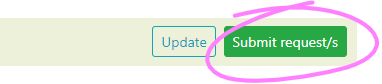
- If you are not logged in, you'll be asked to do so, or create a new log-in
- This is so you can track and manage your quotes and bookings. There is no cost or obligations from registration.
- You'll be asked to confirm the request and your contact details.
- You can here provide any aditional notes and information about what you are wanting. This will be sent to the hire suppliers with your request.
-
Confirm and submit, or go back and make changes
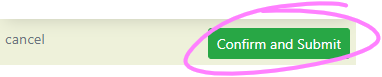
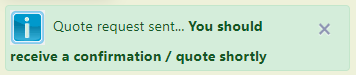
- Requested items will show up in your Hire Planner as flagged

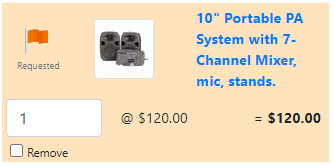
- The hire suppliers gets your request and will respond
- They may respond with notes / questions on your enquiry
- They will submit a quote and confirm availability of the items you have requested, and any other notes you have added.
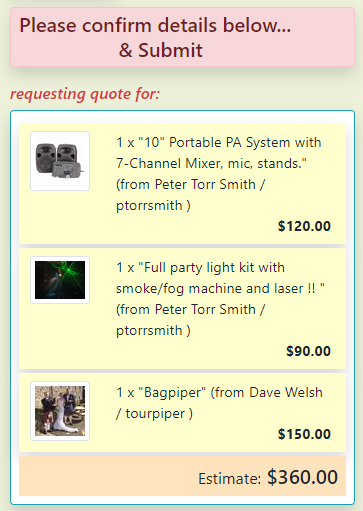
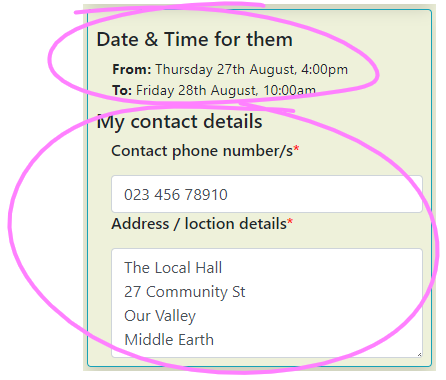
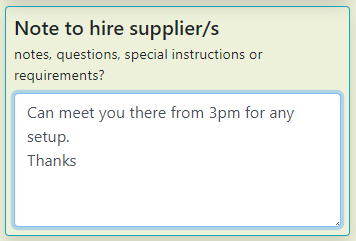
3. Receive Quotes
You receive quotes/confirmation of availability
- You will be notified by email. Click on the link in the email to go to your Hire Planner and see the quotes
- Quotes items will show up purple

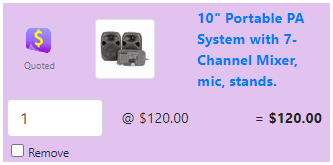
- The total for quoted items shows below
- Any items not yet requested, or not included in the quote for any reason will show up as such. You can accept the partial quote, or wait for a complete quote.
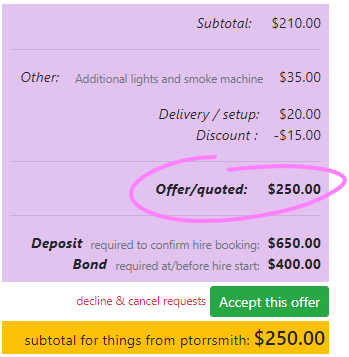
4. Accept Quotes to confirm your hire booking
Accept quotes to confirm bookings
- Accepting the quote will confirm these requests into a booking
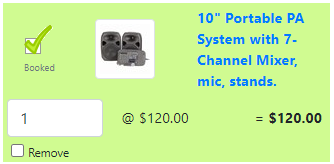
- The total for the booking shows below
- NOTE: Declining the quote will cancel all the requests. Request changes instead.
- You can view and print your hire agreement print hire agreement
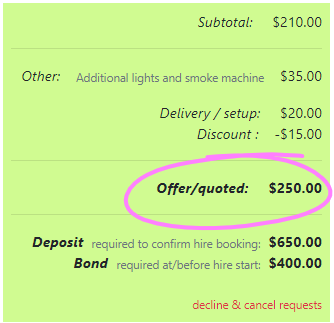
- Send the supplier a message

- Add or remove items. You can see what else this supplier has by looking in their storefront view all their listings
- Change quantities and dates, and then save/update your request
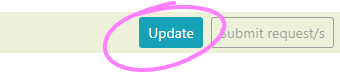
This will notify the supplier immediately to revise the booking.
- Once a booking is confirmed (quote accepted), the hire supplier's full contact details are visible on the bookiing so you can sort out any finer details if necessary
- You can view the status of your booking at any time, and may change or cancel the booking
- The hire begins when you collect the goods, or the hire provider delivers them to you
- The hire ends when you return the goods, or the hire provider collects them from you
- You pay the hire supplier directly for the cost of the hire
Place feedback on your hire experience place feedback
For customers | For hire suppliers
Got goods, places, or services for hire or renting out?
Why list on Hire Things?- After you have registered, you can list specific products, goods, places, and services you have for hire, rent, lease or let.
- Make sure you profile is up to date, with a description of your business or yourself, and your contact details
- You may include a detailed description, photos, and even bond/deposit requirements.
- You define the hire rates and optionally the quantity you have on offer.
- Currently you can define any or all of theses:
- Hourly rate, 4-hour rate, daily rate, week rate, and month rate
- You can indicate if this is just a single item, or if you have a set number of these available, or if you just have lots
- Any special rates, discounts, or terms can be entered in the description or terms.
- Customers can view your listing's details and can submit a quote or booking request
- requests will include the dates, quantity, and any other requirements they have.
- The Hire Things website will calculate an estimated cost for the booking for you and the customer
- You are notified by email of the new request, and upon viewing may confirm the booking or respond with a firmer quote.
- Once a booking is confirmed, the contact details of the customer are shown to you on the booking, and vice versa to the customer, so you can both work out any final details.
- The customer pays you directly for the hire.
- Once the hire period is completed, or after 2 weeks if it is a longer hire, we will deduct a success fee from your Hire Things account
You can download our hire supplier's brief-sheet here about how you can be a part of the Hire Things marketplace.